- Login/RegisterLoading...
- PaymentLoading...
- Basic InformationLoading...
- Message ManagementLoading...
- Customer ManagementLoading...
- Task ManagementLoading...
- Form ManagementLoading...
- Approval ManagementLoading...
- Attendance ManagementLoading...
- Equipment ManagementLoading...
- Mileage ManagementLoading...
- Contract ManagementLoading...
How can a beginner set up attendance management? Featured
- Log into the ServiceJDC platform (web ver.) >> Attendance 2.0 >> Attendance Settings, and set the "Attendance Settings", "Attendance Rule", "Shift Settings", "Attendance Calendar", and "Attendance Location" in order.
- Attendance Settings: set up "HR staff" and define "Holiday Type". The "Employee Rules" function can be used to define the employees to whom the clock-in and overtime rules apply. (The overtime function requires the purchase of the Approval Management)
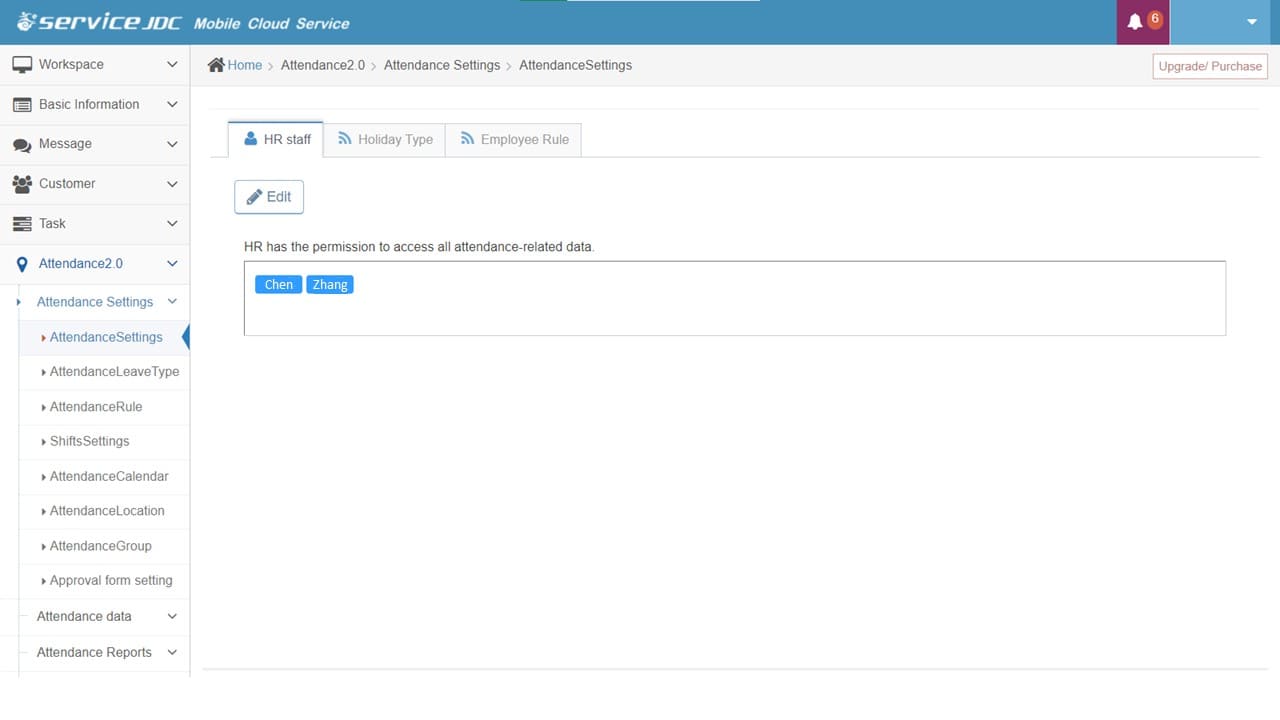
- Attendance Rule: Set attendance-related rules to automatically check for attendance rule compliance in subsequent operations, such as scheduling.
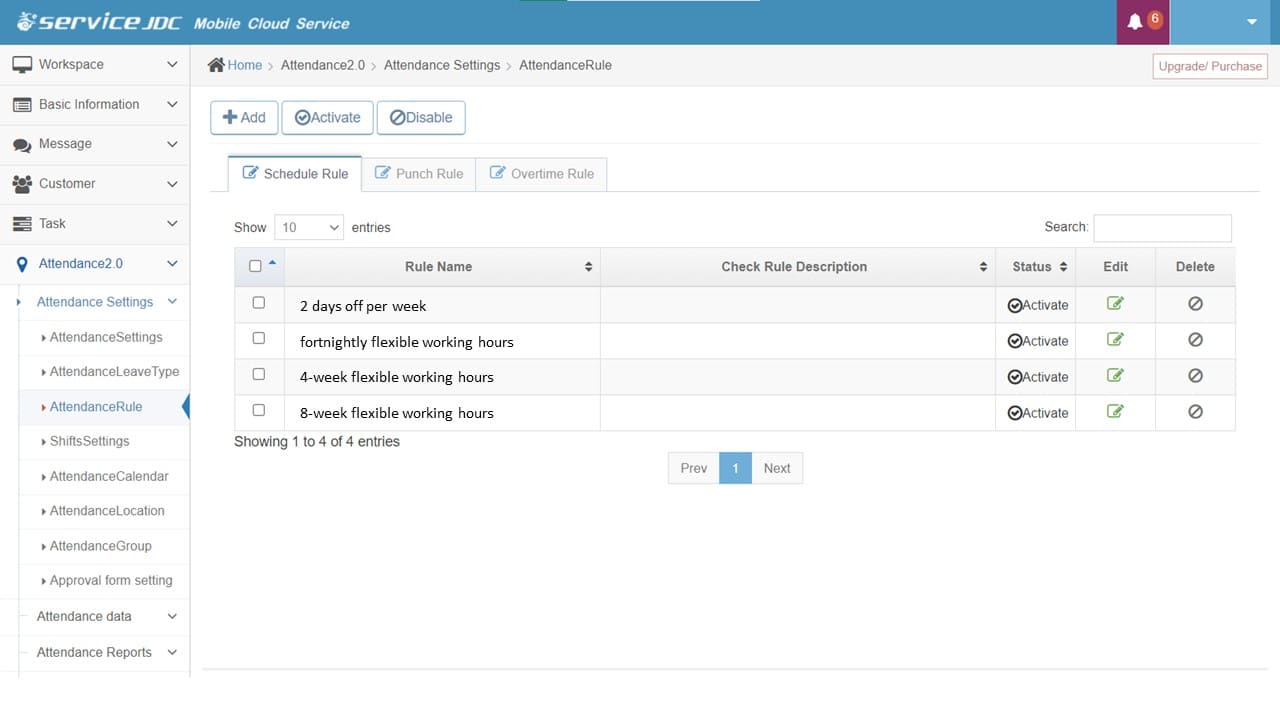
- Shift Settings: Set the clock-in/out time and rest time for different shifts.
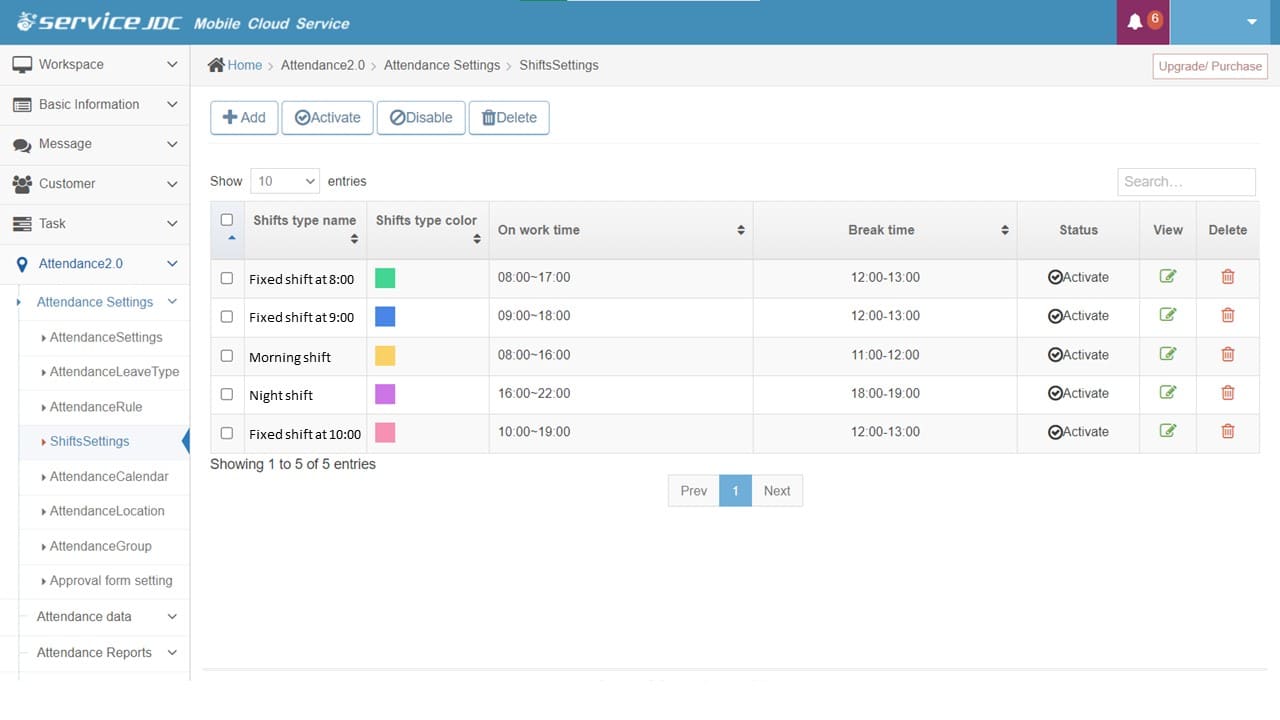
- Attendance Calendar: Set the calendar for each year. For employees of "Fixed Shift", a shift table will be generated automatically based on the calendar.
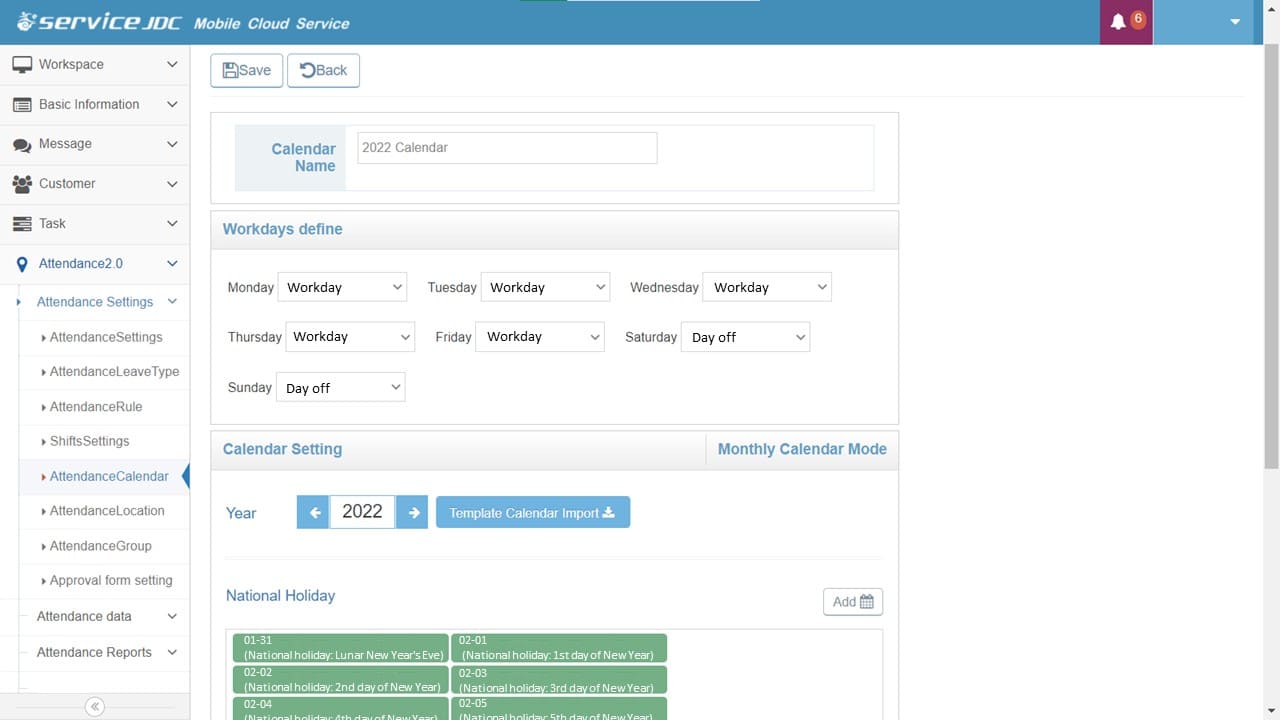
- Attendance Location: Set clock-in/out locations for employees.
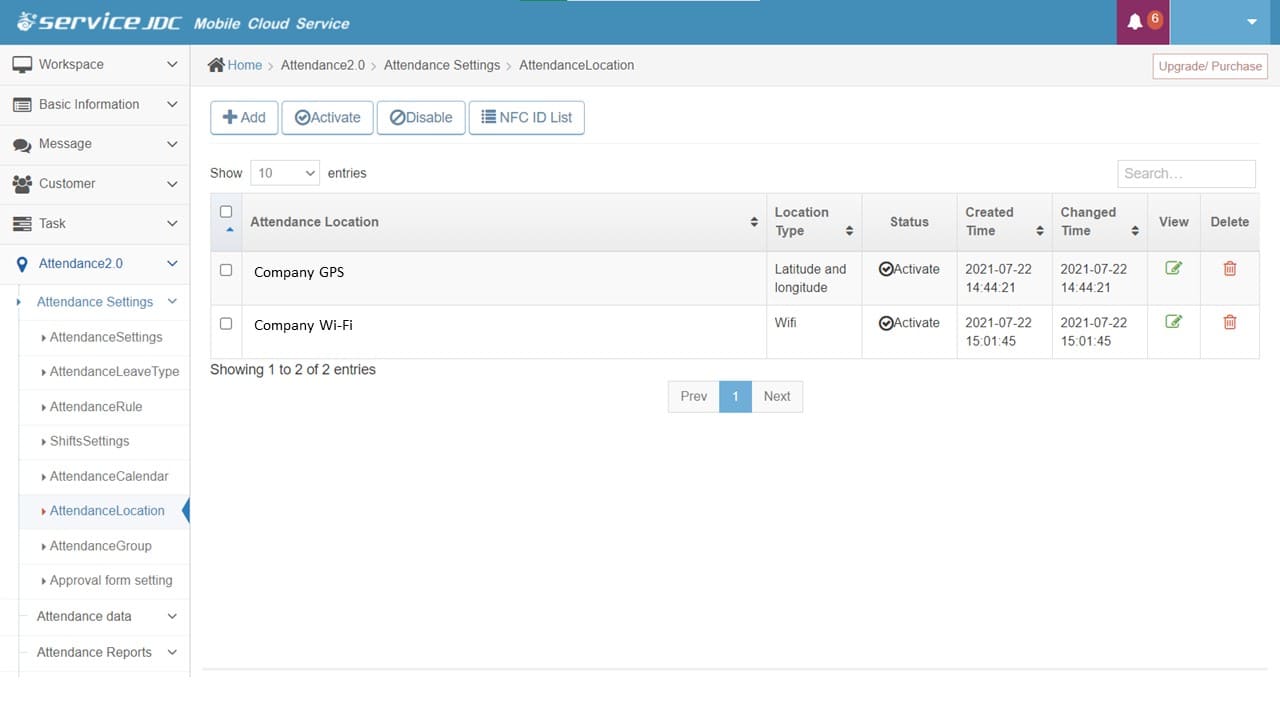
- Set up "Attendance Group" and click "Set up Applicable Employee" to add personnel to your set attendance group.
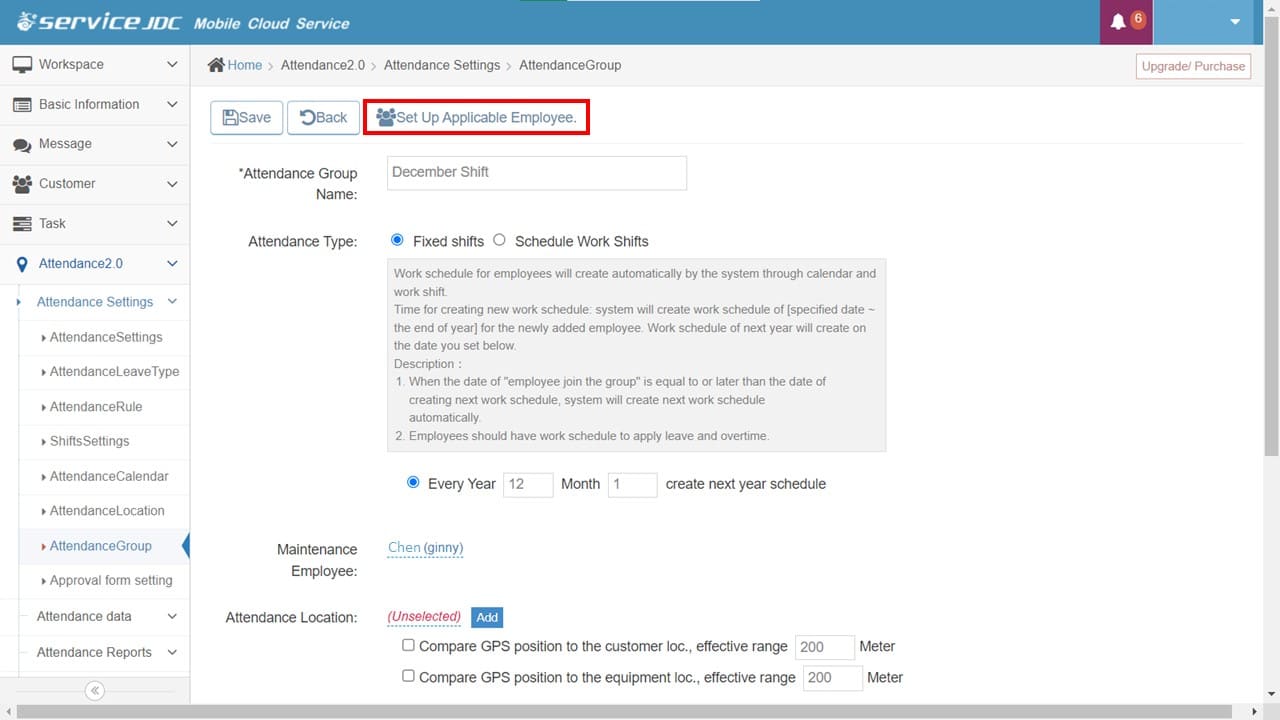
- If necessary, you can also set up "Attendance Leave Type" and "Attendance Form Settings" to unify leave and overtime records into attendance reports. (The overtime function requires the purchase of the Approval Management)
- Attendance Leave Type: Set leave types and detailed rules.
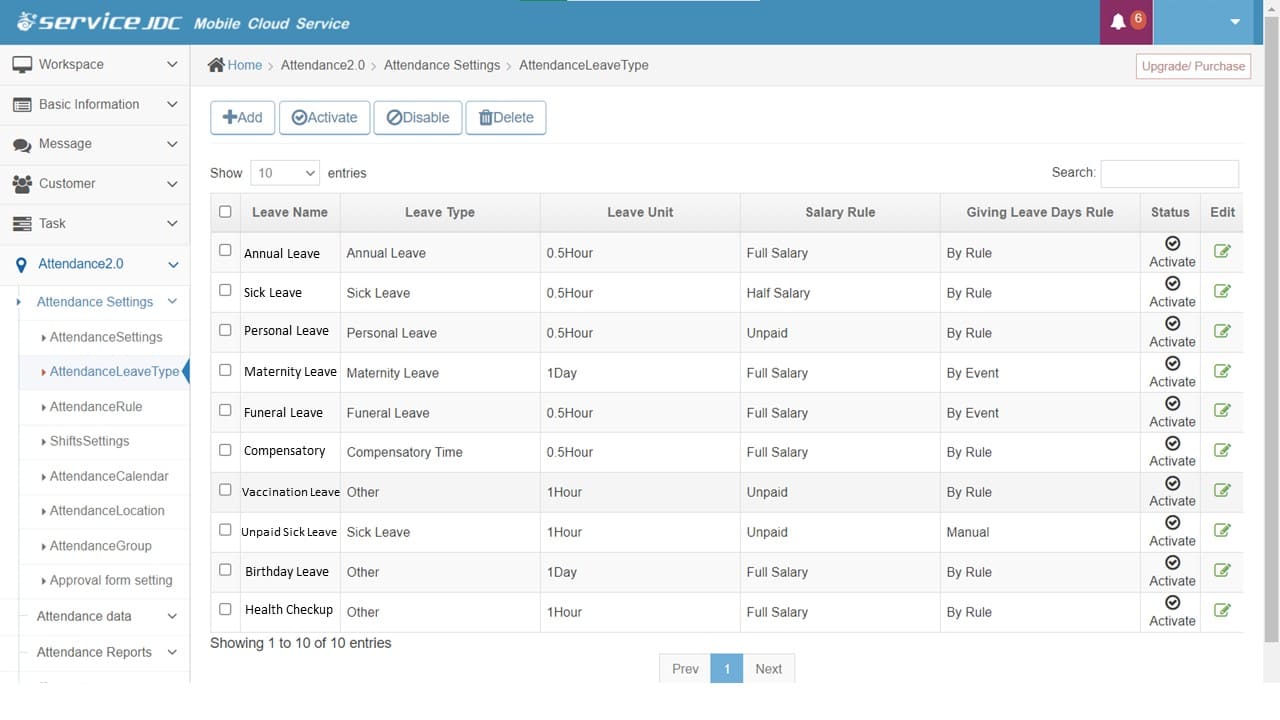
- Attendance Form Settings: Set up approval workflows for overtime applications, attendance adjustments, leave applications, leave adjustments, and supplementary applications.
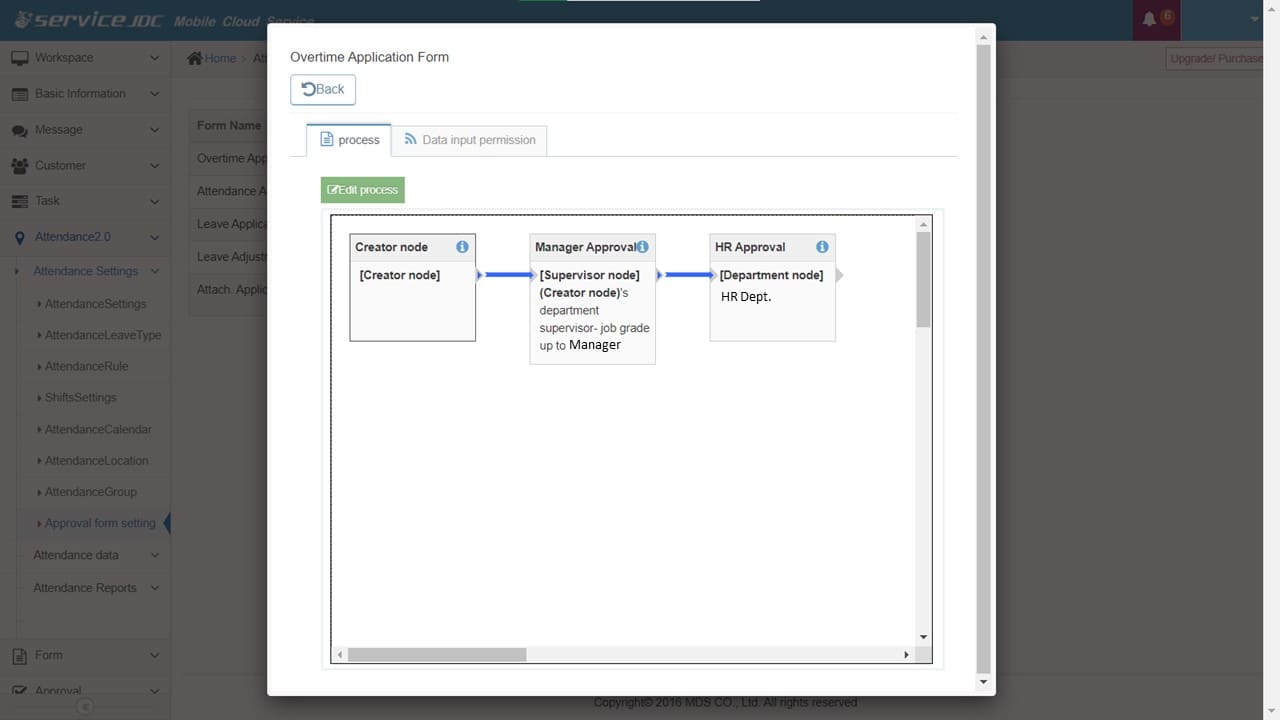
#293